Understanding And Leveraging Google Analytics
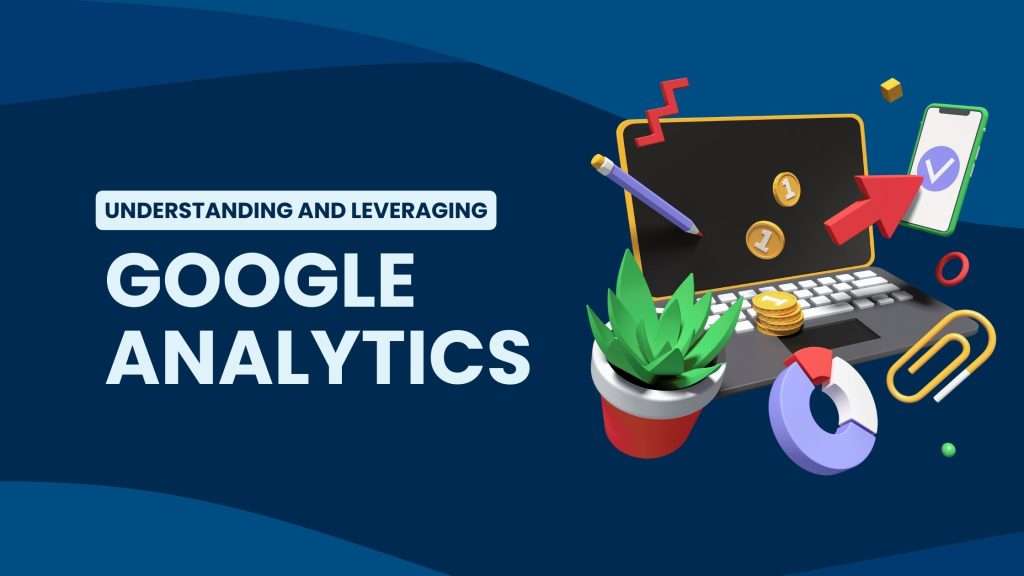
Are you ready to unlock the secrets of your website’s performance and take your online presence to new heights? Look no further than Google Analytics, the ultimate tool for understanding and leveraging the power of data. In today’s digital landscape, it is essential for businesses and individuals alike to have a firm grasp on their online success metrics. From monitoring visitor behavior to optimizing marketing strategies, Google Analytics provides valuable insights that can revolutionize your web presence. Join us as we dive into this comprehensive guide on understanding and leveraging Google Analytics, empowering you with the knowledge needed to make data-driven decisions that drive real results. Get ready to discover how this powerful tool can transform your online journey from good to great!
Introduction To Google Analytics
Google Analytics is a powerful tool that provides valuable insights into the performance of your website. It is a free web analytics service offered by Google that allows you to track and analyze various aspects of your website, such as traffic, user behavior, conversions, and much more. In this section, we will provide an introduction to Google Analytics and explain why it is essential for businesses and website owners.
What is Google Analytics?
Google Analytics is a tracking tool that uses a small piece of code inserted into your website’s HTML to gather data about your website visitors’ behaviors. This data includes information such as how many people visit your site, where they come from, what pages they view, how long they stay on each page, and more. This information is then presented in easy-to-understand reports and dashboards within the Google Analytics platform.
Why use Google Analytics?
1. Understand Your Audience: One of the most significant benefits of using Google Analytics is gaining a deeper understanding of your audience. You can learn about their demographics (age, gender, location), interests (hobbies, preferences), behavior (frequency of visits, time spent on site), and more.
2. Measure Website Performance: With Google Analytics, you can track the performance of your website through metrics such as sessions (visits), bounce rate (percentage of visitors who leave after viewing only one page), average session duration, etc. These metrics help you understand which pages are performing well and which ones need improvement.
Benefits Of Using Google Analytics
Google Analytics is a powerful tool that provides valuable insights into the performance of your website and online presence. By utilizing this free platform, you can gain a deeper understanding of your audience, their behavior on your site, and how to effectively optimize your strategies for better results. In this section, we will dive into the top benefits of using Google Analytics and how it can help you make data-driven decisions for your business.
1. Track Website Traffic and User Behavior: One of the main benefits of using Google Analytics is its ability to track website traffic in real-time. It not only tells you how many people are visiting your site but also provides detailed information about their behavior such as the pages they visit, time spent on each page, bounce rate, and more. This data is crucial in understanding which pages are performing well and which ones need improvement.
2. Identify Your Audience: With Google Analytics, you can get a clear picture of who your audience is by analyzing their demographics such as age, gender, location, interests, etc. This information helps you tailor your content and marketing efforts to target specific segments of your audience more effectively.
3. Measure Campaign Performance: The platform allows you to track the success of various marketing campaigns by providing data on traffic sources such as organic search, social media referrals, email marketing clicks, etc. This enables you to identify which channels are bringing in the most traffic or conversions so that you can allocate resources accordingly.

Setting Up Your Google Analytics Account
Google Analytics is a powerful tool that can provide valuable insights into the performance of your website and online presence. In order to take advantage of all its features, you first need to set up your Google Analytics account. This section will guide you through the process of creating an account and setting it up correctly.
Step 1: Create a Google account
To use Google Analytics, you need to have a Google account. If you already have one, then you can skip this step. If not, simply go to the Google sign-up page and follow the steps to create an account.
Step 2: Sign in to Google Analytics
Once you have a Google account, go to the Google Analytics homepage (analytics.google.com) and click on “Sign in” in the top right corner. Use your existing login credentials or sign in with your newly created account.
Step 3: Set up a new property
Before you can start tracking data for your website, you need to add it as a property in your Google Analytics account. Click on “Admin” at the bottom left corner of the screen and then click on “Create Property”. You will be prompted to enter basic information about your website such as its name, URL, industry category, and reporting time zone.
Step 4: Get tracking code
After creating a property for your website, you will be given a unique tracking code that needs to be added to every page of your website where you want data tracked.
– Creating An Account
Creating an account is the first step in gaining access to Google Analytics and unlocking its powerful features. In this section, we will guide you through the process of creating an account and provide tips for optimizing your account setup.
1. Go to the Google Analytics website: The first step is to navigate to the Google Analytics website (https://analytics.google.com) and click on “Start for free” or “Sign in” if you already have a Google account.
2. Sign in with your Google Account: If you have a Gmail or any other type of Google account, use that email address and password to sign in. If not, click on “Create account” at the bottom of the page and follow the prompts to create a new Google account.
3. Set up your property: Once you are signed in, you will be prompted to set up your property – which is essentially your website or app that you want to track with Google Analytics. Click on “Set up for free” under “Google Analytics”.
4. Choose between Web or App tracking: Depending on whether you want to track a website or mobile app, select either “Web” or “App” as your tracking source.
5. Enter Property Details: Provide a name for your property (e.g., Your Company Name), choose whether it’s a Website or Mobile app, enter the URL of your website/app, select an industry category that best describes your business, and choose the appropriate reporting time zone.
– Installing The Tracking Code On Your Website
Installing the tracking code on your website is a crucial step in setting up Google Analytics. This code allows Google to gather data from your website and provide you with valuable insights into your website’s performance. In this section, we will discuss the steps to install the tracking code on your website.
Step 1: Sign up for Google Analytics
The first step in installing the tracking code is to sign up for a Google Analytics account. If you already have a Gmail or Google account, you can use that to sign up. Otherwise, you will need to create a new account by providing basic information such as your email address, password, and website URL.
Step 2: Set up a property
Once you have signed up for an account, you need to set up a property for your website. A property represents each of your websites or apps in Google Analytics. To set up a property, click on the “Admin” tab at the bottom left corner of your dashboard and select “Create Property” under the “Property” column.
Step 3: Choose between Universal or Classic Analytics
Google offers two types of tracking codes – Universal Analytics and Classic Analytics. While Universal Analytics is now the default option, if you had previously set up Classic Analytics for your site, you can continue using it until further notice. However, we recommend using Universal Analytics as it provides more advanced features and capabilities.
Step 4: Get the tracking code
After selecting which type of analytics you want to use, click on ” Get Tracking ID” to generate the tracking code. This code will be unique to your website and needs to be installed on every page of your site that you want to track.
Step 5: Add the tracking code to your website
To add the tracking code to your website, you will need access to the HTML source code of each page. The exact steps for adding the code will vary depending on the platform or CMS (Content Management System) you are using for your website. However, most platforms have a designated area for adding tracking codes.
For example, if you are using WordPress, you can install a Google Analytics plugin like MonsterInsights which will automatically add the tracking code to your site. If you are not familiar with editing HTML code, it is recommended to seek assistance from a web developer or use a plugin for easier installation.
Navigating The Google Analytics Dashboard
Navigating the Google Analytics Dashboard can seem overwhelming at first, but once you understand its layout and features, it becomes a powerful tool for tracking and analyzing your website’s performance.
The dashboard is divided into three main sections: the header, the sidebar, and the main content area. Let’s take a closer look at each section and how to use them effectively.
1. The Header:
The header is located at the top of the dashboard and contains important tabs and menus that allow you to access different areas of Google Analytics. These include:
- Home: This is where you will find an overview of your website’s performance, including real-time data, audience demographics, traffic sources, and more.
- Reporting: This tab allows you to access all of the reporting features in Google Analytics such as Audience, Acquisition, Behavior, Conversions.
- Customization: This tab allows you to create custom reports or dashboards based on specific metrics that are important to your business.
- Admin: This section gives you access to account settings, user management, property settings for your website or app tracking code installation.
- Help: If you need any assistance while using Google Analytics, this tab provides helpful resources such as FAQs or contacting support.
– Overview Of Features And Tools
Google Analytics is a powerful web analytics tool that provides insightful data to help businesses and website owners understand their audience and improve their online presence. With its numerous features and tools, it can be overwhelming for beginners to navigate through the platform. In this section, we will provide an overview of the key features and tools of Google Analytics.
1. Real-Time Tracking:
One of the most popular features of Google Analytics is its real-time tracking capability. This allows users to monitor their website traffic in real-time, providing up-to-the-minute information on active users, page views, and conversions. It helps businesses analyze the immediate impact of marketing campaigns or content updates.
2. Audience Reports:
The Audience reports in Google Analytics provide valuable insights about your website visitors. It includes demographics such as age, gender, location, interests, and behavior flow – showing how users navigate through your site. This data is crucial for understanding your target audience and tailoring your marketing strategies accordingly.
3. Acquisition Reports:
Acquisition reports show where your website traffic is coming from – whether it’s through organic search results, paid advertising, social media platforms or referral links from other websites. It also highlights which channels are driving the most traffic and conversions for your website. This information can help you focus on the most effective marketing channels to drive more targeted traffic.
– Understanding Key Metrics And Reports
Knowing how to interpret and utilize key metrics and reports in Google Analytics is crucial for any business or website owner. These metrics provide valuable insights into the performance of your website, allowing you to make data-driven decisions that can improve user experience, increase conversions, and drive overall growth.
In this section, we will delve deeper into some of the most important metrics and reports in Google Analytics, what they mean, and how you can use them to optimize your website’s performance.
1. Traffic Acquisition Metrics:
These metrics show where your website traffic is coming from and how users are finding your site. The three main sources of traffic are:
– Organic search: This refers to visitors who found your site through a search engine result page.
– Direct: This represents visitors who typed your website URL directly into their browser or clicked on a bookmark.
– Referral: This includes visitors who clicked on a link from another website to reach yours.
Understanding these metrics can help you identify which channels are driving the most traffic to your site. You can then focus on optimizing those channels for better results.
2. Audience Metrics:
Audience metrics provide information about the characteristics of your website visitors. This includes demographics such as age, gender, location, interests, etc. Understanding these metrics can help you tailor your content and marketing efforts to better target your audience’s preferences.
Utilizing Advanced Features:
Google Analytics is a powerful tool that offers a wide range of advanced features to help you gain deeper insights into your website’s performance and user behavior. These features allow you to track, analyze and optimize your online presence in a more comprehensive and effective manner. In this section, we will discuss some of the key advanced features offered by Google Analytics and how you can use them to enhance your digital strategy.
1. Custom Reports:
Custom reports are one of the most valuable advanced features offered by Google Analytics. They allow you to create customized reports that cater specifically to your business needs and objectives. With custom reports, you can choose which metrics and dimensions to include, how they are displayed, and even add filters for a more targeted analysis. This feature is particularly useful if you have unique KPIs or specific data points that are important for your business.
2. Custom Dashboards:
Similar to custom reports, custom dashboards also offer flexibility in terms of data visualization and reporting. You can create multiple dashboards with different sets of widgets displaying various metrics such as traffic sources, user demographics, conversion rates, etc. This allows you to have a quick overview of the key performance indicators that matter most to your business on a single screen.
– Customizing Reports And Dashboards
Customizing reports and dashboards is an important aspect of harnessing the full potential of Google Analytics. It allows you to tailor your reports and dashboards according to your specific business needs, providing valuable insights into your website’s performance.
The process of customizing reports and dashboards typically involves selecting the metrics and dimensions that are most relevant to your business, as well as applying filters or segments to analyze specific subsets of data. This enables you to focus on the key aspects of your website’s performance and track progress towards achieving your goals.
Let’s dive deeper into how you can customize reports and dashboards in Google Analytics:
1. Custom Reports:
Google Analytics offers a wide range of pre-built reports that cover various aspects like user behavior, acquisition, conversions, etc. However, these may not always provide the exact information you need for your business. That’s where custom reports come in handy.
You can create custom reports by selecting specific metrics, dimensions, segments and filters that align with your business objectives. This gives you complete control over what data is included in the report and how it is presented. You can also save these customized reports for future use or share them with team members.
2. Dashboard Customization:
Dashboards in Google Analytics provide a quick overview of important metrics at a glance. They are highly customizable to suit individual preferences and requirements. You can add widgets that display different types of data such as tables, charts or graphs on a single dashboard.
– Setting Up Goals And Funnels For Tracking Conversions
Setting up goals and funnels for tracking conversions is a crucial step in leveraging the full potential of Google Analytics. Goals and funnels allow you to track meaningful actions on your website, such as purchases, form submissions, or downloads, and understand how users are navigating through your site to complete those actions. By setting up goals and funnels, you can gain valuable insights into the effectiveness of your website in converting visitors into customers.
Here are the steps to follow for setting up goals and funnels in Google Analytics:
1. Define Your Conversion Goals: The first step is to identify what action you want users to take on your website that would be considered a conversion. This could be making a purchase, filling out a contact form, signing up for a newsletter, etc. It is important to have clear and specific goals in mind as they will determine the success of your tracking efforts.
2. Create Your Goal in Google Analytics: Once you have defined your conversion goal, it’s time to set it up in Google Analytics. To do this, go to “Admin” > “View” > “Goals” > “+New Goal.” Choose from one of the predefined templates or create a custom goal based on the type of conversion you want to track.
– Using Filters And Segments To Analyze Data
Google Analytics is a powerful tool that provides valuable insights into the performance of your website. With its extensive range of features, it allows you to track and analyze various metrics such as traffic sources, user behavior, conversions, and more. One of the most useful features of Google Analytics is the ability to use filters and segments to analyze data.
Filters allow you to modify the data in your reports by excluding or including specific information based on certain criteria. This can be particularly helpful when you want to focus on a particular subset of data or remove irrelevant or spam traffic from your reports.
To set up filters in Google Analytics, go to the Admin section and select “Filters” under the View column. From here, you can create different types of filters based on your specific needs.
One type of filter is called a predefined filter which allows you to exclude or include specific IP addresses from your reports. This is useful if you want to exclude internal traffic from your employees or yourself while analyzing website performance.
Another type is custom filter which allows for more advanced filtering options such as excluding traffic from certain countries, cities, or even specific pages on your website. You can also use regular expressions (regex) in custom filters for more complex filtering requirements.
Segments are another important feature in Google Analytics that allow you to isolate and analyze subsets of data based on defined conditions. Unlike filters which permanently change the data in your reports, segments simply provide a temporary view of data within a report.
Conclusion
In today’s digital age, having a strong online presence is crucial for the success of any business. Google Analytics offers valuable insights and data to help businesses understand their online performance and make informed decisions. By following these tips and utilizing all the features that Google Analytics has to offer, you can gain a better understanding of your website traffic, audience demographics, and behavior. This will ultimately lead to improved marketing strategies, increased conversions, and overall business growth. So don’t underestimate the power of Google Analytics – start leveraging it today!



Comments
Post a Comment